In the document viewer (PowerNote tab), highlight the note you wish to change. Click Modify.
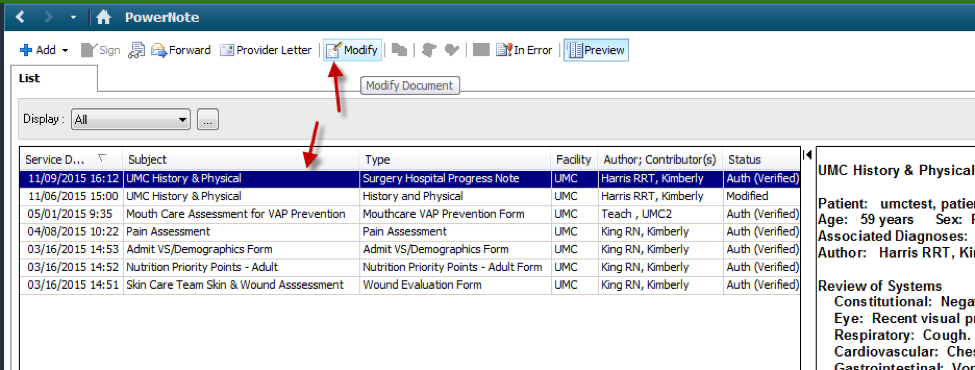
Ensure Modify Note is selected and click OK.
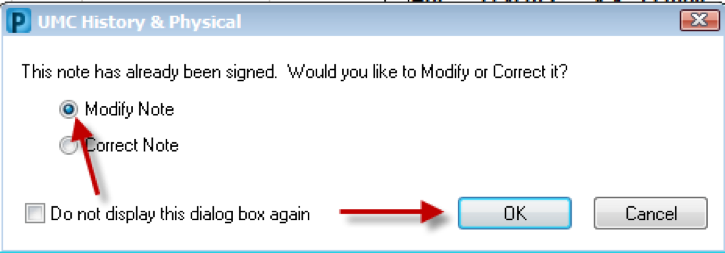
Choose the note type you wish to change to and type in the reason for the change under Insert Addendum Here.
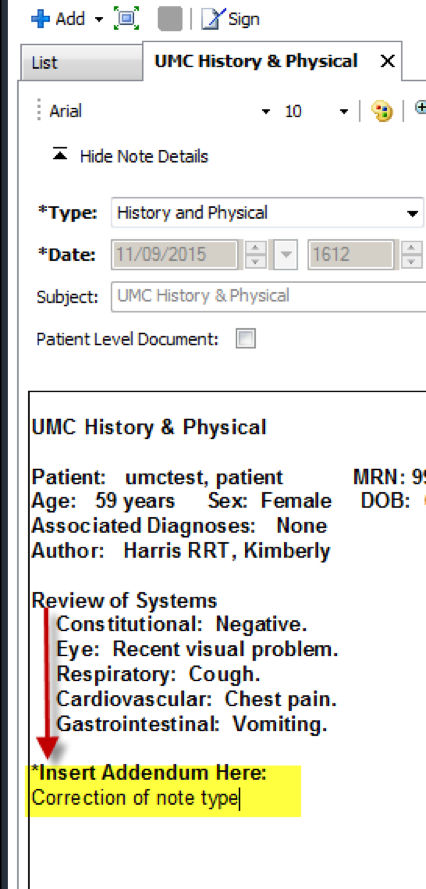
You will receive a box that asks if you would like to save this change. Click Yes.
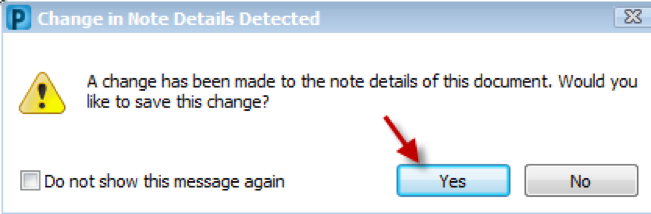
Your note type will be updated and the final repost will state that the document contains addenda.
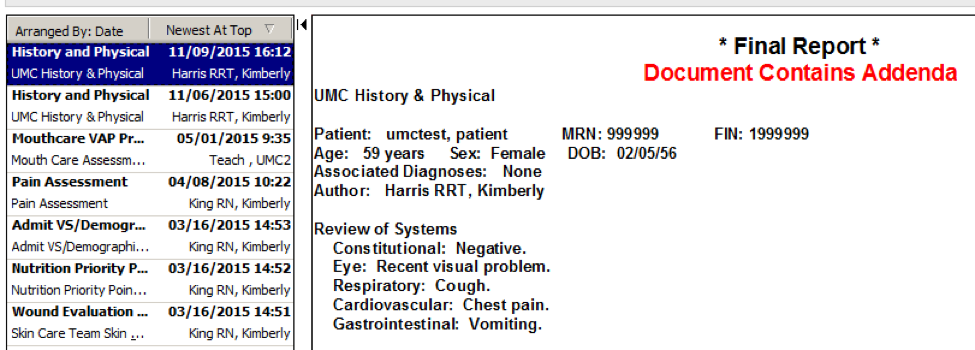
Note – Once this has been done, the note cannot be corrected again. If you need to make corrections to the body of the document, do this first before changing your note type. If you need to change the note type before the attending has signed, use the previous method of copy forward and in error note.
